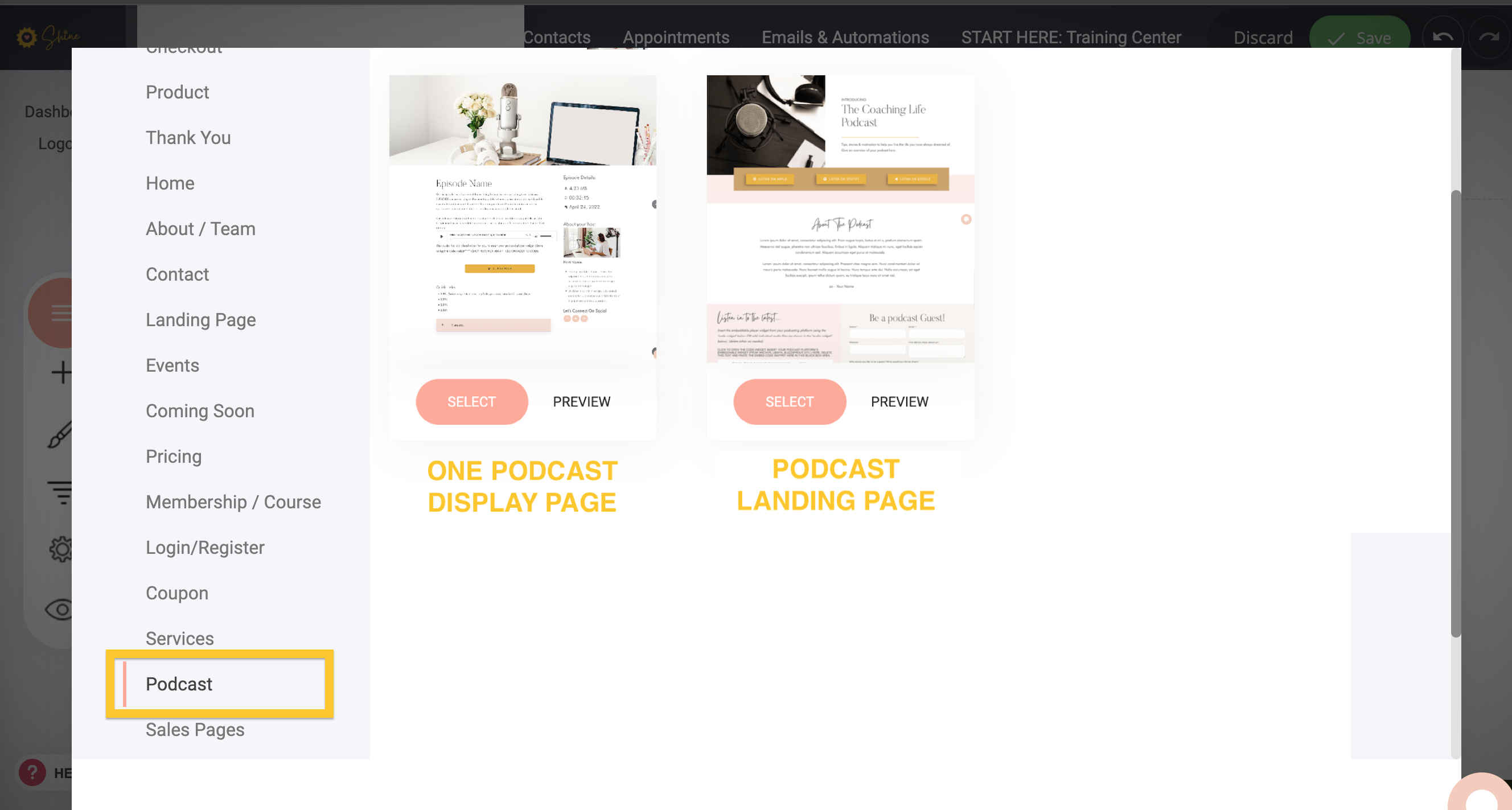Podcast Overview
The different ways to add your Podcasts to your Website:
ShinePages Support
Last Update vor einem Jahr
1) You can add "Audio" widgets to a page for an on-page audio player and link to an audio file in your File Manager.
Click on the "Widgets" button and drag the "Audio" widget onto your page.
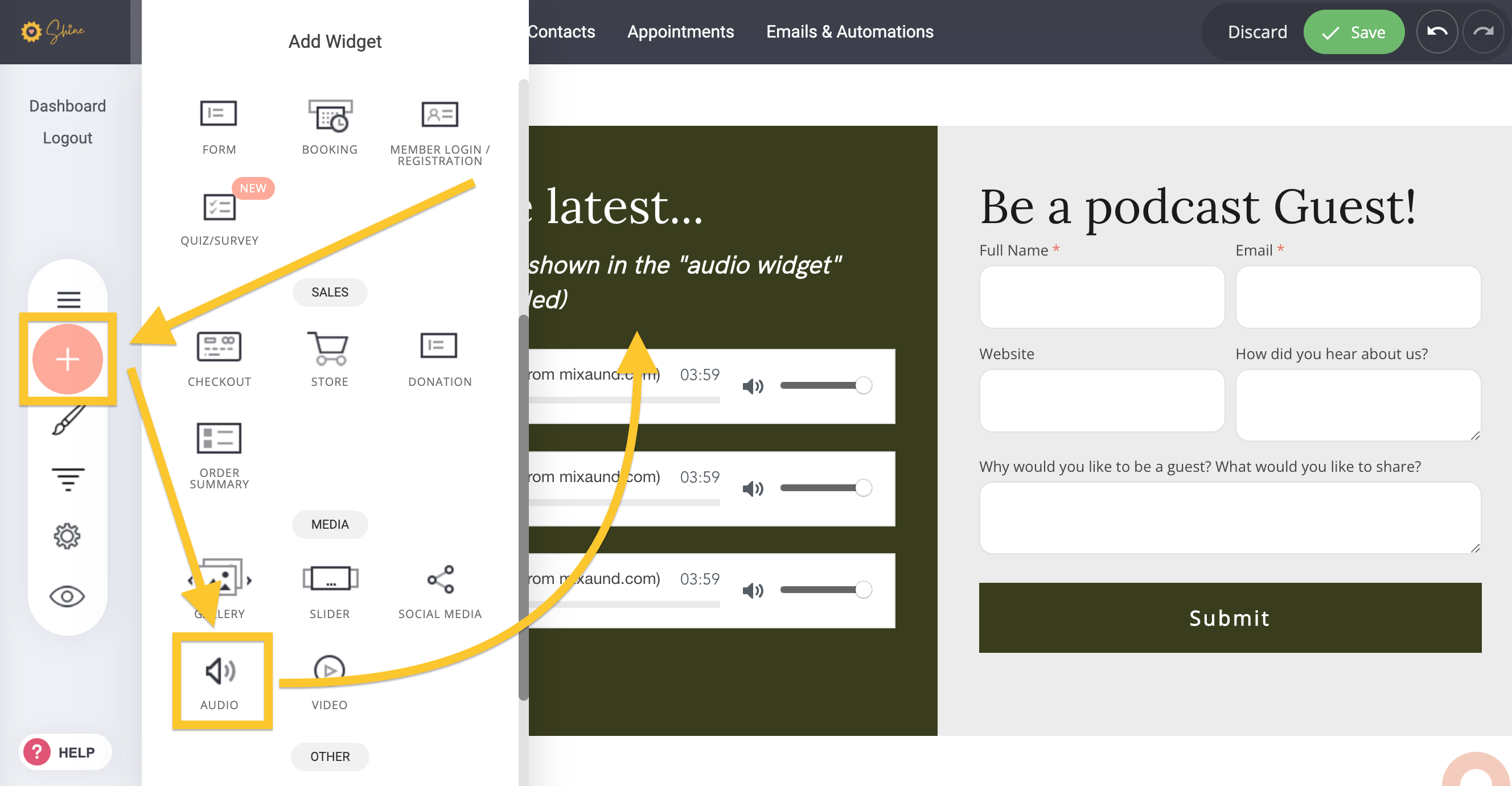
Here you will set the information and link your Audio File.
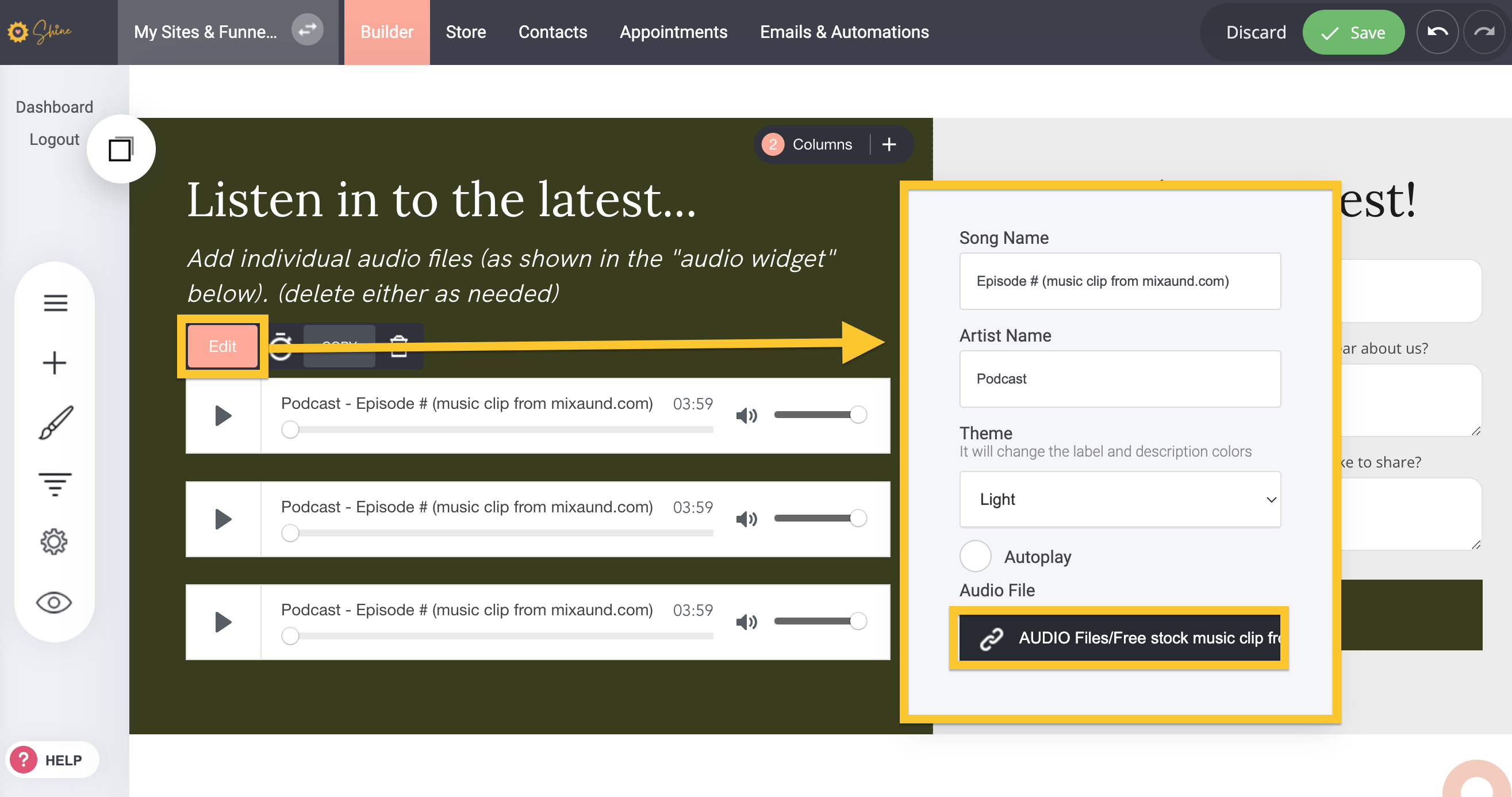
You would first add your "Audio" files to your file manager to be able to link to.
- RE LENGTH AND SIZE OF YOUR AUDIO - PLEASE NOTE: As a rule of thumb your MP3 audio file would be 1MG per minute. We recommend when using our "Audio Widget" to have Podcasts no longer than 60 minutes at Max 1MG per minute ie. 60MGs per file. If possible try and keep them shorter and smaller in file size. If you aren't able to achieve these requirements, we recommend using a Podcast hosting platform - mentioned in point 3) below. This being that each play uses up bandwidth on your site. You can use this MP3 Free Compressor: https://www.freeconvert.com/mp3-compressor
How to upload your Audio files: Click on the Settings icon - File Manager - View All Files.
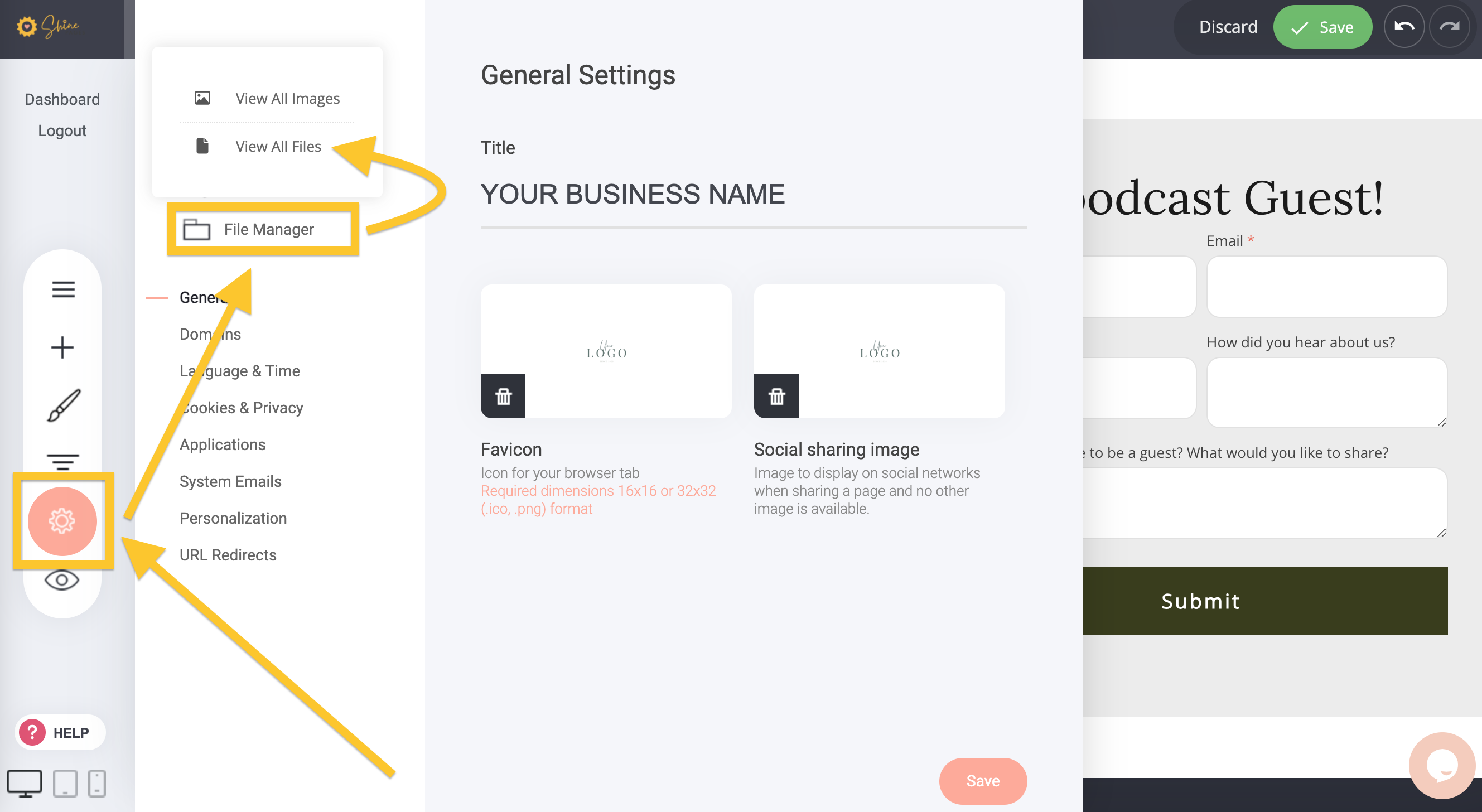
Create a FOLDER for your Podcast Audio files and Upload.
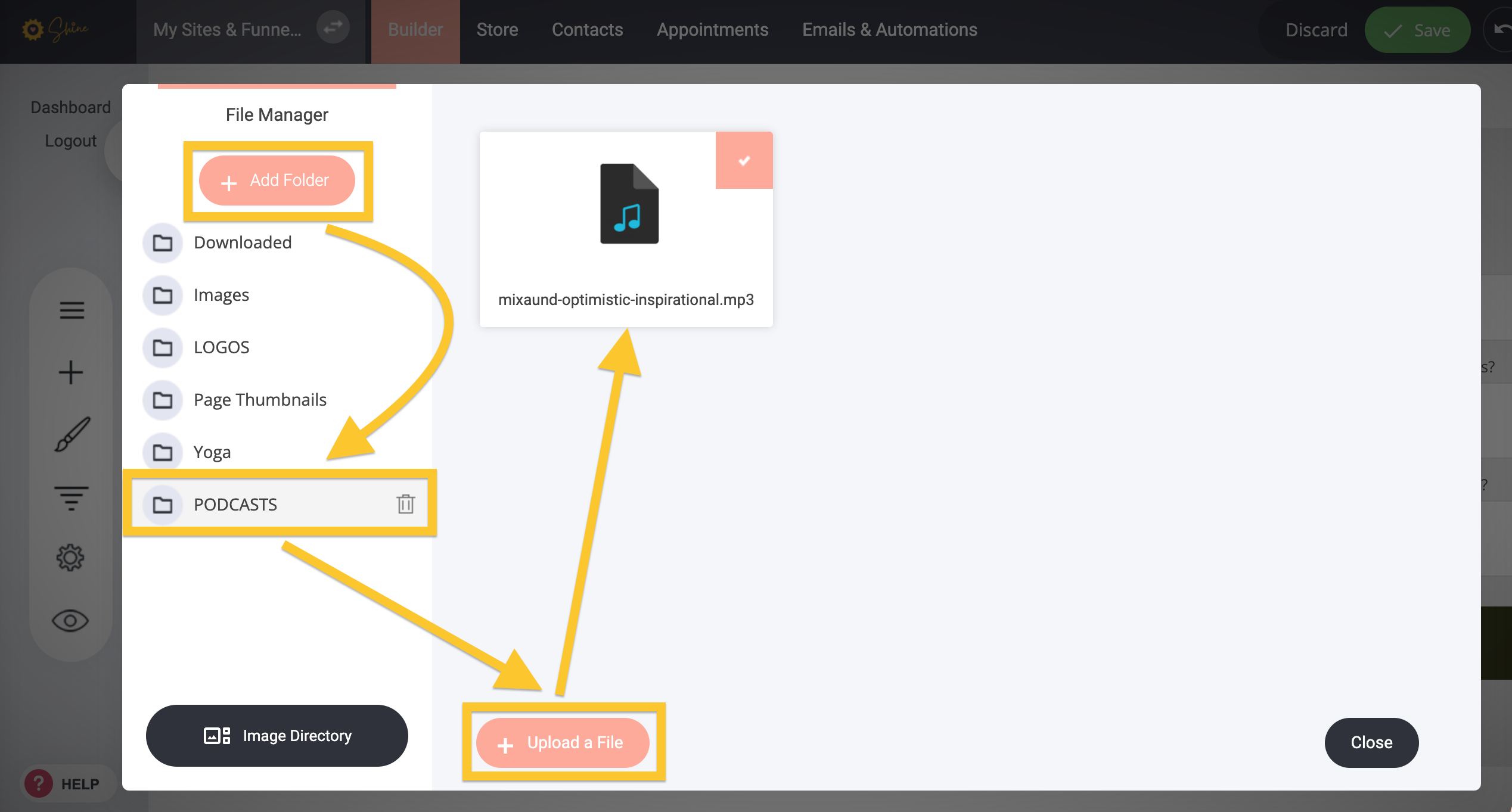
2) You can also add a button with a link to your file for users to download.
Click on the "Widgets" button and drag the "Button" widget onto your page.
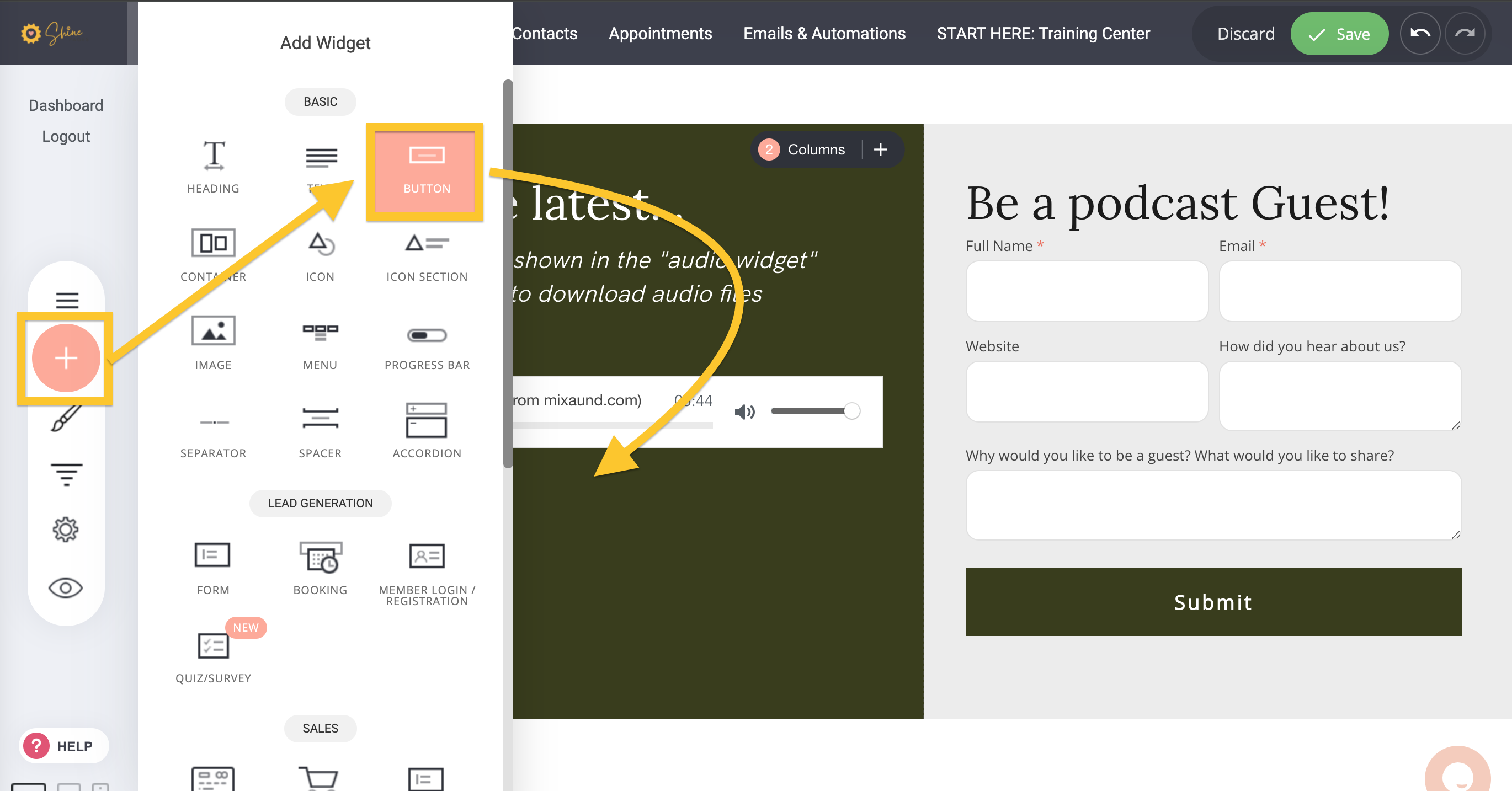
Set the Styling of your Button and then link to your Audio file.
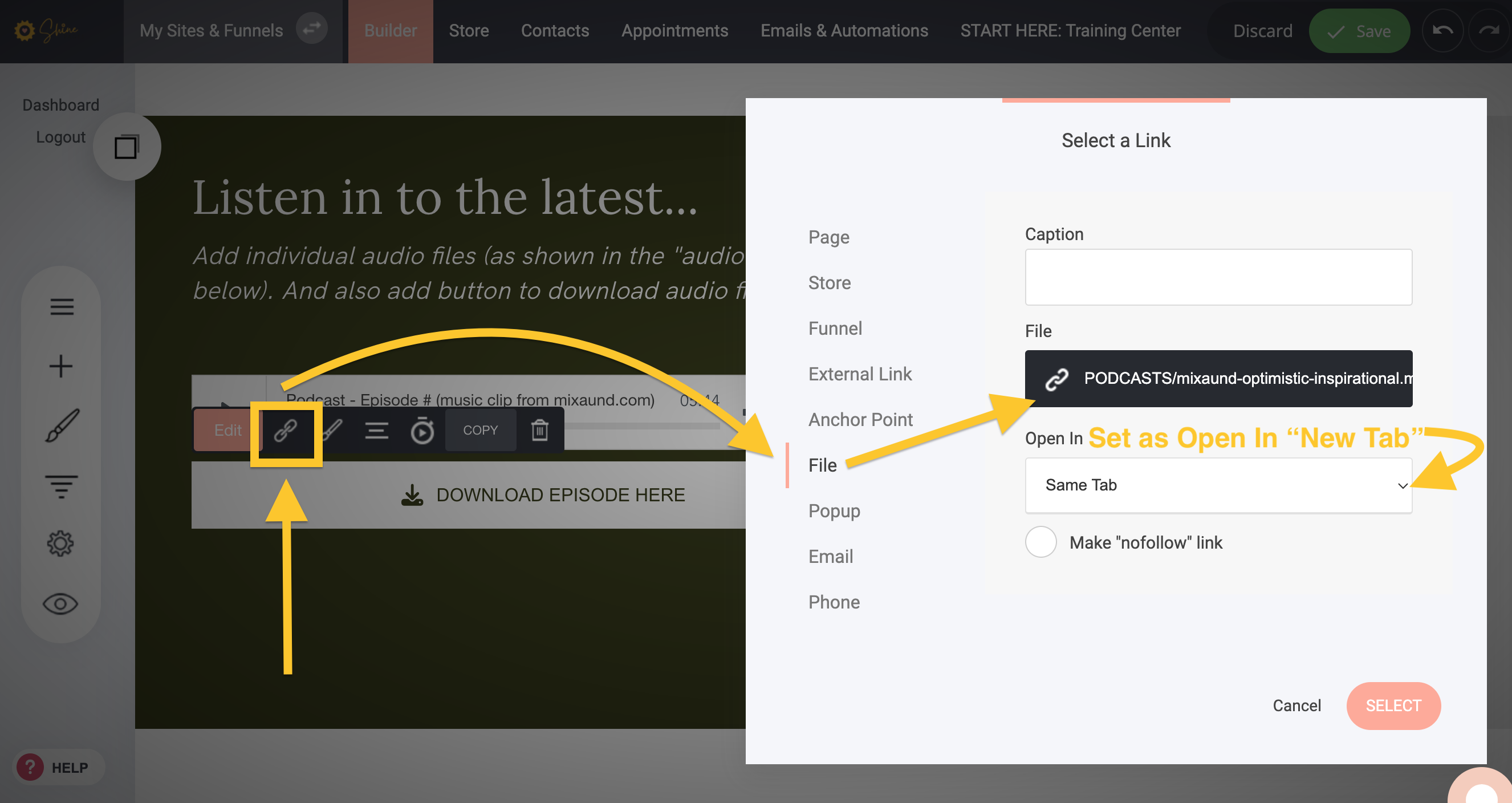
3) If you have a podcast on a specific THIRD PARTY PODCAST PLATFORM (Anchor, BuzzSprout, Libsyn, etc.) - they often provide player widgets that can be embedded onto a page (in which case you would use a Code widget to display THEIR player vs. using the Audio widget)
You can click on Share and grab the code (to your Whole Podcast OR a Single Podcast Episode)
You would then need to add the "Code" or an "Embed Code" and embed the code from your podcast host to your page.
- How to add the code to your page: Drag the code widget onto the page:
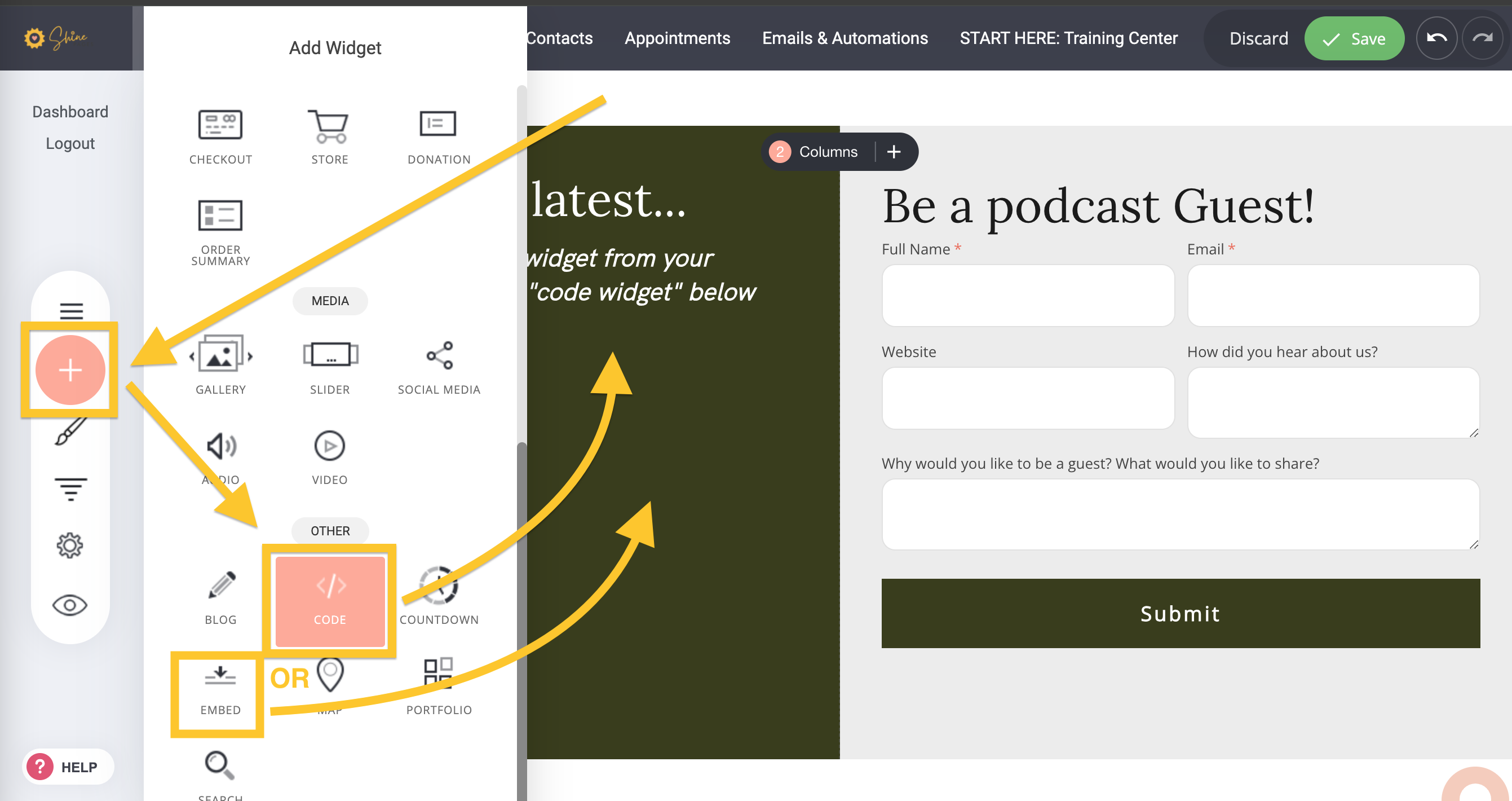
Paste in the "embed code" snippet that you can grab from your THIRD PARTY PODCAST PLATFORM Profile Page (to your Whole Podcast OR a Single Podcast Episode) and paste this into the "black box" area that will pop up once you add the Code widget to the page:
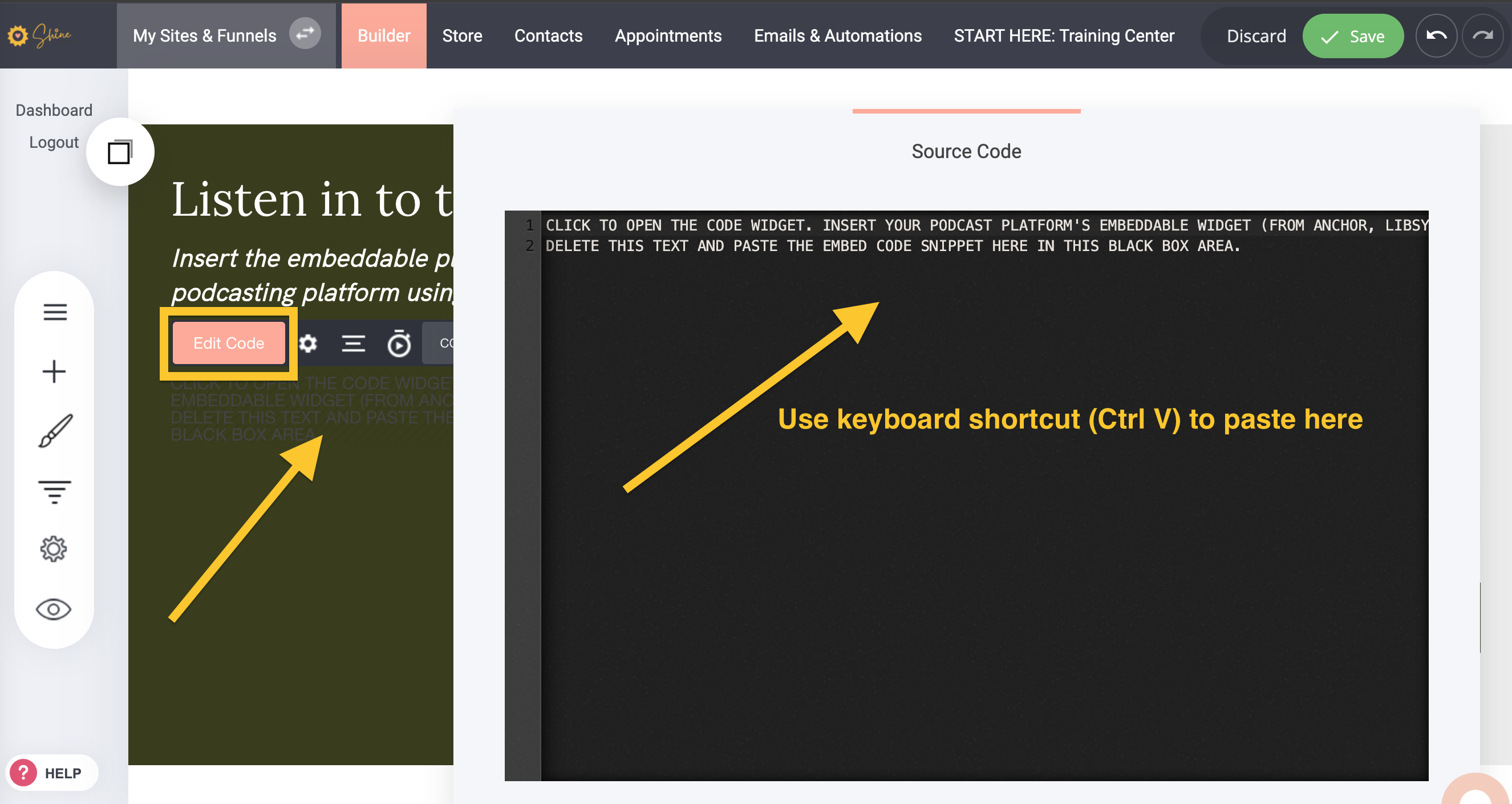
4) Alternatively, you can link externally to your THIRD PARTY PODCAST PLATFORM Profile Page (to your Whole Podcast OR a Single Podcast Episode) with a Button or Text Link on your page:
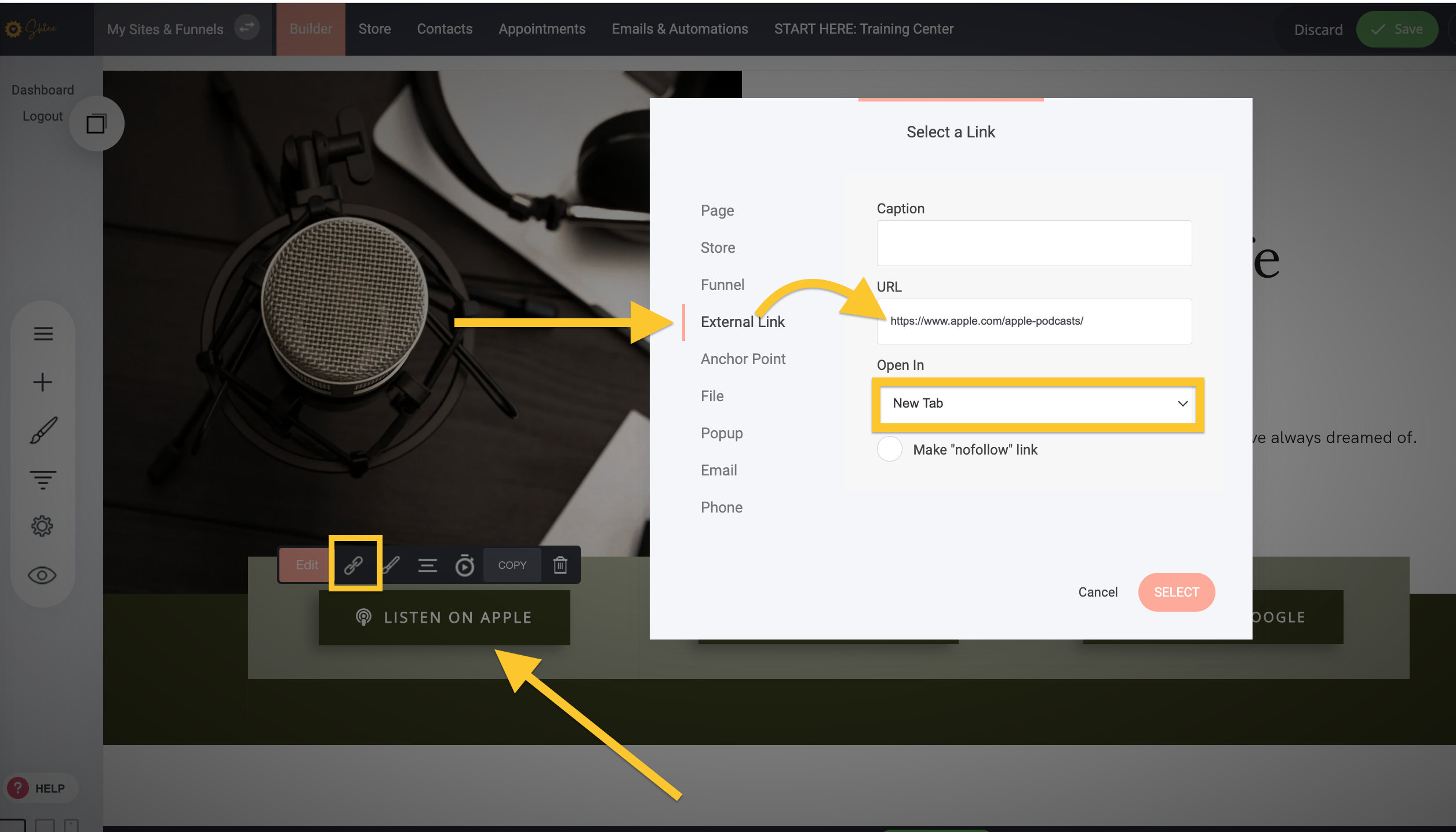
IN CASE YOU HAVEN'T SEEN THEM: We have Podcast Page Templates for you to use and edit as you wish.
- To access these: Click on the Pages icon and then on the + Add New button - PAGE:
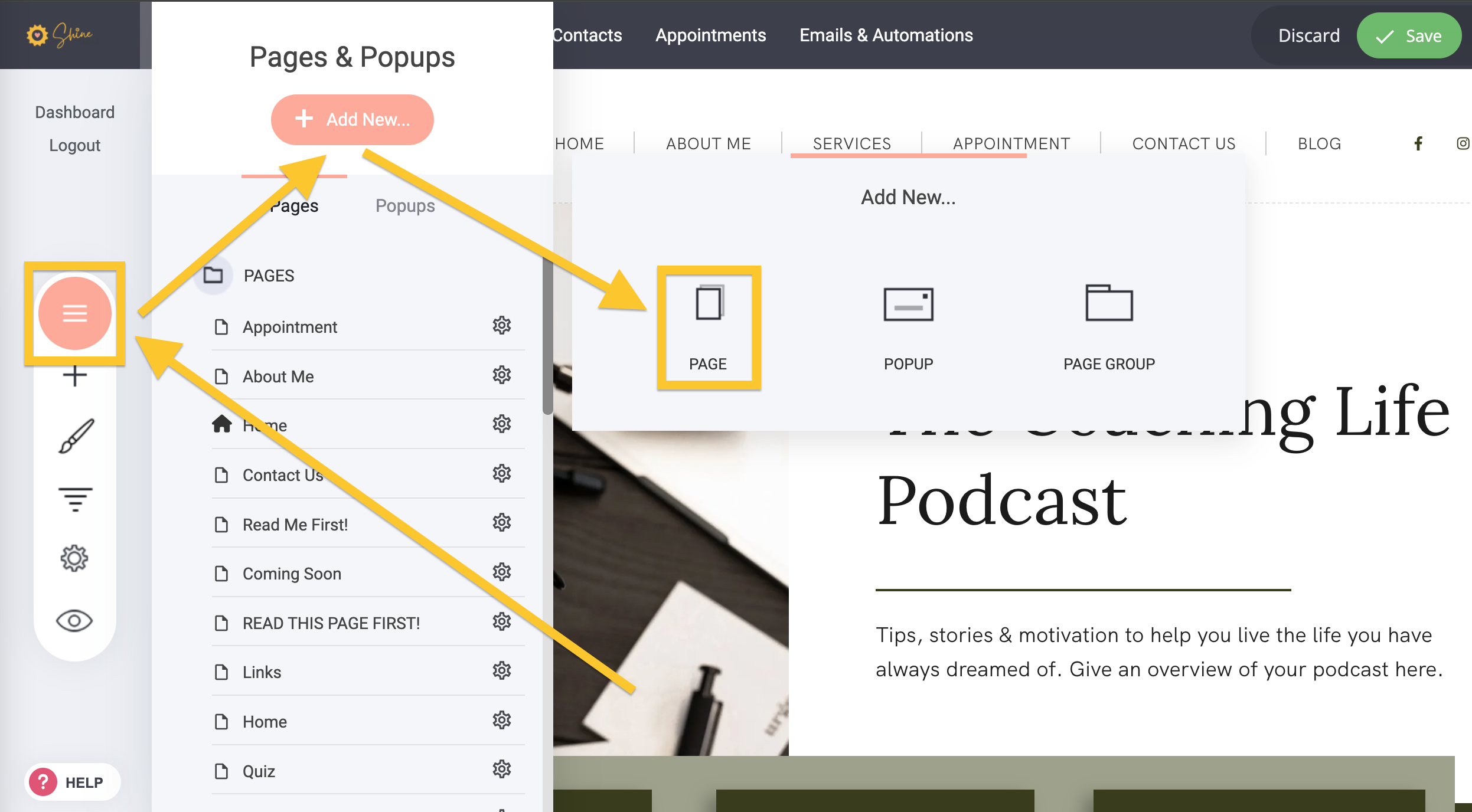
- Under Categories - scroll down and click on "Podcast":
We have a Podcast "Landing Page" and a "One / Single Podcast Display Page" to choose from: